Detailed information about each role in the User Management Role settings
Backoffice:
These settings control the settings that are programmed in the back office

Gratuity – Changing the Gratuity setting
Gift Card – Can access the gift card information
Printer Settings – Can access the printer set up information
Tax Settings - Can adjust the tax programmed
Store Settings – Can adjust the store application settings
Store Info – Can change the information and pictures
Report – Can view all the Reports on the Report tab
Discount Settings – Can view / adjust discounts
Inventory Settings – Can view / adjust fields in the inventory tab
Customer – Access to the Customer tab and view information
User Management – Access to modifying employees and roles
Disable Back office Login – Account with email / password will not have access
Batch – Viewing the batch report
Loyalty Point Adjustment – Access to the Loyalty tab to adjust settings
Show Inventory Count in Adjustment – Seeing the count in Inventory
POS: These settings control what the employee can do on the POS

Create Order – Being able to create an order
Void Item – Being able to void an item
Delete Unordered Item – Deleting an item not sent to the kitchen
CC Payment – Being able to take Credit Cards
GC Payment - Being able to take Gift Cards
HA Payment – Being able to take a House Account
Pay Cash – Being able to make a cash transaction
Tax Exempt – Being able to apply Tax Exempt to a check
Open item – Being able to create an open item on a check
Gift Card Issue – Being able to issue a new Gift Card
Discount – Being able to apply a discount
Gratuity – Being able to apply a gratuity
Service Exempt – Being able to apply the Service Exempt
Open Cash Drawer – Being able to open cash drawer with no sale
Resent to Kitchen – Being able to send the order to kitchen after already being sent once
Open all Checks – Able to open all checks that are active
Is Driver – Be able to be eligible to use the Driver App
Transfer Check / Table – Being able to transfer check / table between employees
Merage Tables – Being able to merge tables on Table layout screen
Split Seat – Being able to split a check by seat
Restrict Check Summary – No access to the summary on the check
Kiosk – Enable is using role on Kiosk
Other Payment – Accepting other payments on payment screen
Transfer Between own checks – Being able to transfer between own checks
Transfer Between All Users Checks – Transferring checks between all employees
View All Checks – Viewing all checks in the batch / tip adjustment screen
Allow Check Stats Permission – Being able to access that tab to view open and closed checks
Log Off After Each Sale – After sale being made, POS will automatically bring employee back to clock in screen
Membership Accessibility – Being able to view the customers membership information
Allow Open Checks in Another POS at the Same Time – Viewing check on multiple POS at same time
POS Operation: These settings will control what the employee has access to in the Operation
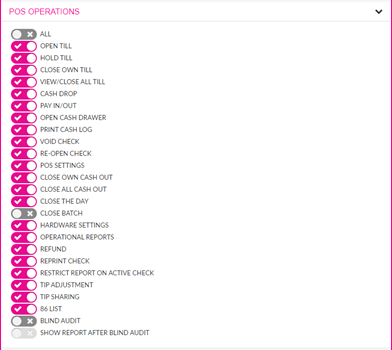
Open Till – Being able to open the till
Hold Till – Being able to hold a till and close later
Close own Till – Being able to close own till without manager
View / Close All Till – If multiple tills, being able to view and close all
Cash Drop – Being able to view Cash Drop
Pay in / out – Being able to receive and give money out of drawer
Open Cash Drawer – Being able to open cash drawer with no sale
Print Cash Log – Being able to print cash log on operation
Void Check – Being able to void entire check
Re-open Check – Access to re-open a check
POS Settings – Access to all settings in the POS Settings tab
Close Own Cash Out – Access to Cashier Out
Close the Day – Being able to close the day out
Close Batch – Being able to submit batch
Hardware Settings – Being able to access the Hardware Settings tab
Operation Reports – Being able to see the cashier out report
Refund – Being able to perform a refund
Reprint Check – Being able to reprint a check after being closed
Restrict Report on Active Checks – Being able to cashier out with active checks
Tip Adjustment – Being able to access the Employee tab
Tip Sharing – Being able to access and view Employee tab
86 List – Being able to adjust what is on the 86 list
Blind Audit – If Enabled, Will not show Cash Expected on closing till
Report Access: These settings control what reports you can access on the back office

Dashboard: These settings will enable what is viewable on the back office dashboard

Cash Drawer: These settings will grant access to cash drawer in Operation on POS

Open Cash Drawer on Hitting Set/Close Till – Cash Drawer opens with no sale, no manager required
Cash Drawer for Cashier Out – Cash Drawer will open when Cashier out is complete for employee
Was this article helpful?
That’s Great!
Thank you for your feedback
Sorry! We couldn't be helpful
Thank you for your feedback
Feedback sent
We appreciate your effort and will try to fix the article