Voiding an Item via “Void Item” Button: (Not Sent to Kitchen)
Select the item name, and then select “Void Item” in the Menu Option screen

Voiding an Item via “Check Void” Button: (Not Sent to Kitchen)
Select the item and select “Void” at the bottom of the screen
Note: This button will Voids ALL items
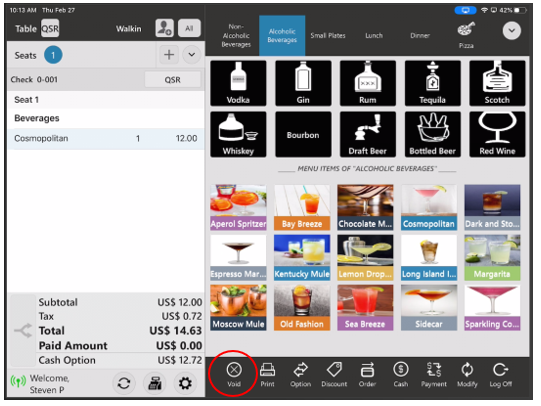
Voiding an Item via “Void Item” Button: (Sent to Kitchen)
Select the seat number, then select the menu item and finally select “Void Item” on the Menu Option screen
Select a void reason or type a reason in and select “Add”
Voiding Item via “Void Check” Button: (Sent to Kitchen)
Select “Void”
Note: This button will Voids ALL items
Select a void reason or type a reason in and select “Add”
Voiding an ENTIRE check via “Void Check” Button: (Not Sent to Kitchen)
Select “Void”
Note: This button will Voids ALL items
Voiding an ENTIRE check via “Check Void” Button: (Sent to Kitchen)
Select “Void”
Note: This button will Voids ALL items
Select a void reason or type a reason in and select “Add”
Was this article helpful?
That’s Great!
Thank you for your feedback
Sorry! We couldn't be helpful
Thank you for your feedback
Feedback sent
We appreciate your effort and will try to fix the article